Components
Checkbox
Allow users to select and deselect items in bulk
Status component contains a list of checks and completeness that has been tested and owned by each component
 We don't use color as the only visual tool to convey information.
We don't use color as the only visual tool to convey information. The component’s structure and properties include relevant options such as variant, style, size, orientation, optional iconography, decorations, selection, error state, etc.
The component’s structure and properties include relevant options such as variant, style, size, orientation, optional iconography, decorations, selection, error state, etc. The title is the component name that uses the frame base component template.
The title is the component name that uses the frame base component template. The base component name contains: .Base & "Component Name" if there is more than one.
The base component name contains: .Base & "Component Name" if there is more than one. All component properties use the Legion foundation.
All component properties use the Legion foundation. We can change all the parts that are connected to the component base.
We can change all the parts that are connected to the component base. The inside of the base component remains connected to the master component.
The inside of the base component remains connected to the master component. All variant options are not damaged when we change from one to another.
All variant options are not damaged when we change from one to another. Overriding changes to components will not reset other variants.
Overriding changes to components will not reset other variants. Component's already has component specs documentation.
Component's already has component specs documentation.Usage
Create checkbox button with or without label. Checkbox is a component that allows the user to make a choice between one of two possible mutually exclusive options such as ‘yes’ or ‘no’ to a question. With checkbox, user can check or uncheck in one box. How to import your theme: Legion iOS UIKit offers four themes: ThemeAGR, ThemeEazy, ThemeIHS, ThemeLGN, and ThemeMyTEnS.
import ThemeLGN
The checkbox can be used without any parameter
LGNCheckbox()
Variant
LGNButton have 2 checkbox variants:
| Check | Min |
|---|---|
 |  |
Check
let checkbox = LGNCheckbox()checkbox.variant = .checkcheckbox.size = .lgcheckbox.checked = truecheckbox.textLabel = "Label"
Min
let checkbox2 = LGNCheckbox()checkbox2.variant = .mincheckbox2.size = .lgcheckbox2.checked = truecheckbox2.textLabel = "Label"
Size
You can customize the size of the button via the size enum, where BaseCheckbox.Size includes lg, md and sm.
| Large | Medium | Small |
|---|---|---|
 | 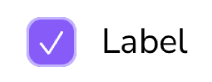 | 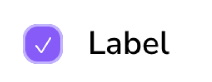 |
Large
let checkbox = LGNCheckbox()checkbox.variant = .checkcheckbox.size = .lgcheckbox.checked = truecheckbox.textLabel = "Label"
Medium
let checkbox2 = LGNCheckbox()checkbox2.variant = .checkcheckbox2.size = .mdcheckbox2.checked = truecheckbox2.textLabel = "Label"
Small
let checkbox3 = LGNCheckbox()checkbox3.variant = .checkcheckbox3.size = .smcheckbox3.checked = truecheckbox3.textLabel = "Label"
Disabled
You can also disable user interaction on LGNCheckbox
| Checked | Unchecked |
|---|---|
 | 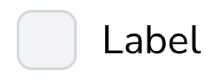 |
Checked
let checkbox = LGNCheckbox()checkbox.variant = .checkcheckbox.size = .lgcheckbox.checked = truecheckbox.textLabel = "Label"checkbox.disable = true
Unchecked
let checkbox2 = LGNCheckbox()checkbox2.variant = .checkcheckbox2.size = .lgcheckbox2.checked = falsecheckbox2.textLabel = "Label"checkbox2.disable = true
Properties
| Property | Description | Default Value |
|---|---|---|
| checked | The state of checkbox. | false |
| disable | Determine if the checkbox disabled or not. | false |
| size | The size of the checkbox. | .md |
| textLabel | The label for the checkbox that describes it. | nil |
| variant | Variation of checkbox image. | .check |